One of the major components in Sencha Cmd is its compiler, which provides a JavaScript-to-JavaScript, framework-aware optimizer. The optimizer “understands” your high-level Ext JS and Sencha Touch code and produces the smallest, most efficient code possible to support these high-level abstractions.
Prerequisites
The following guides are recommended reading before proceeding further:
Sets And The Current Set
Under the covers, the compiler manages a set of source files and analyzes these files to determine their dependencies. The set of all files is determined by the classpath:
sencha compile -classpath=common,app ...In this example, the compiler recursively loads "*.js" from the specified list of folders. This set of all files defines the basis for all operations to follow (that is, it defines its “universe”).
The default classpath used by the compiler comes from these configuration properties:
${framework.classpath},${workspace.classpath},${app.classpath}When running high-level commands like sencha app build, Sencha Cmd will know the SDK in use and load the appropriate configuration as well as include the "src" folder of that framework in the classpath. When using the compiler outside of these contexts you will probably need to use the -sdk switch:
sencha -sdk /path/to/sdk compile -classpath=common,app ...The compiler’s output commands (for example, concat and metadata) operate on the set of files called the “current set”. The current set starts out equal to the universe of all files, but this can be manipulated using the many commands provided to perform set operations.
Note With the compiler, you often see rather long command lines using the and command chaining mechanism. Also, in practical use cases, for long command lines, you should consider using Ant or a “response file”. See Sencha Cmd 进阶.
In this guide, all command lines are complete (and potentially long) to keep the examples as clear as possible.
Frameworks and The Classpath
Ultimately the compiler needs to reach the "src" folder of the desired SDK, but simply adding this to the -classpath will not produce the optimal result. Instead, as shown in the example above, the -sdk switch should be used to inform the compiler which Sencha framework is in use. This will enable the compiler to understand framework-specific things like config properties that imply class dependencies (such as the model config on an Ext.data.Store).
Generating Output with concat
A compiler ultimately is all about writing useful output given some number of inputs. The concat command concatenates the source for the current set of files in the appropriate dependency order.
The one required parameter is -out, which indicates the name of the output file. Other options affect the generated file. You can pick one of the following options for compression:
-compress- Compresses the generated file using the default compressor. Currently this is the same as-yui.-closure- Compresses the generated file using the Google Closure Compiler.-yui- Compresses the source file using the YUI Compressor.-strip- Strips comments from the output file, but preserves whitespace. This option converts “ext-all-debug-w-comments.js” into “ext-all-debug.js”.
The following command produces three flavors of output from a single read of the source.
sencha -sdk sdk compile \
exclude -namespace Ext.chart and \
concat ext-all-nocharts-debug-w-comments.js and \
-debug=true \
concat -strip ext-all-nocharts-debug.js and \
-debug=false \
concat -yui ext-all-nocharts.jsGenerating Metadata
The compiler can also generate metadata in many useful ways, for example, the names of all source files, the set of files in dependency order, etc. To see what is available, see the Generating Metadata guide.
Saving And Restoring Sets
When you need to produce multiple output files, it can be very helpful to save the current set for later use:
sencha -sdk sdk compile \
exclude -namespace Ext.chart and \
save nocharts and \
...
restore nocharts and \
...The save command takes a snapshot of the current set and stores it under the given name (nocharts in this example).
The simplest use of a saved set is with the restore command, which does the reverse and restores the current set to its state at the time of the save.
Set Operations
Many of the commands provided by the compiler are classified as set operations, which are operations that work on and produce sets. In the case of the compiler, this means sets of files or classes. Let’s first take a look at set terminology.
A Little Set Theory
There are three classic set operations:
Intersection - The intersection of two sets is a set containing only what was in both sets.
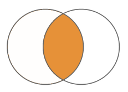
Union - The union of two sets is a set containing whatever was in either of the sets.
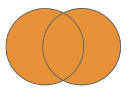
Difference - The difference of two sets is the set of all things in the first set that are not in the second set.
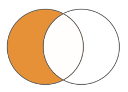
Set include and exclude
These two set operations are probably the most common (and flexible) set operations. Both support these basic switches:
-namespace- Matches files that define types in the specified namespace.-class- Matches a specific defined type.-file- Matches filenames and/or folder names using Ant-style glob patterns (a "*“ matches only filename characters, where ”**" matches folders).-tag- Matches any files with the specified tag(s) (see below).-set- The files that are present in any of the specified named sets.
In all of these cases, the next command line argument is a list of match criteria separated by commas. Also, a single exclude or include can have as many switch/value pairs as needed.
So, let’s start with a simple example and build an "ext-all-no-charts-debug-w-comments.js".
sencha -sdk sdk compile \
exclude -namespace Ext.chart and \
...What is happening here is that we started with only the Ext JS sources (in "sdk/src") and they were all part of the “current set”. We then performed a set difference by excluding all files in the Ext.chart namespace. The current set was then equivalent to "ext-all.js" but without use of the Chart package.
Negating include and exclude with -not
Both include and exclude support a rich set of matching criteria. This is rounded out by the -not switch, which negates the matching criteria that follows it. This means that the files included or excluded are all those that do not match the criteria.
For example:
sencha -sdk sdk compile -classpath=js \
... \
exclude -not -namespace Ext and \
...The exclude command excludes from the current set any classes that are not in the Ext namespace.
The all Set
In some cases, it is very handy to restore the current set to all files or to the empty set. To do this, simply use include or exclude with the -all switch. To build on the previous example:
sencha -sdk sdk compile -classpath=js \
... \
include -all and \
... \
exclude -all and \
...After the include -all, the current set is all files. After exclude -all it is the empty set.
Union
As shown already, the include command is a form of set union: it performs a union of the current set with the set of matching files. Sometimes it is desirable to not include the current set in the union and only include those file matching the desired criteria. This is what the union command does.
The union command has all of the options of include. Consider this union command:
sencha -sdk sdk compile -classpath=js ... and \
union -namespace Ext.grid,Ext.chart and \
...It is exactly equivalent to this pair of exclude and include commands:
sencha -sdk sdk compile -classpath=js ... and \
exclude -all and \
include -namespace Ext.grid,Ext.chart and \
...Transitivity/Recursive Union
One of the most important set operations is the union of all files explicitly specified and all of the files they require. This is the core of a build process, since this is how you select only the set of files you need. So, if you have a small set of top-level files to start the process, say the class MyApp.App, you can use:
sencha -sdk sdk compile -classpath=app \
union -r -class MyApp.App and \
...The union command starts with no current set, includes only the class MyApp.App and then proceeds to include all the things it needs recursively. The resulting current set is all files needed by the application.
Intersect (Strict)
The intersect command is a bit less flexible in the criteria it supports: it only accepts named sets (using -set).
sencha -sdk sdk compile -classpath=common,page1/src,page2/src \
... \
intersect -set page1,page2 and \
... \This command intersects the two page sets and produces their intersection as the current set.
Intersect (Fuzzy)
When dealing with more than two sets, intersect has an option called -min that sets the threshold for membership in the current set.
For example,
sencha compile ... \
intersect -min=2 -set page1,page2,page3 and \
...This use of intersect produces in the current set all files that are found in two of the three sets specified.
Compiler Directives
In many situations, it is helpful to embed metadata in files that only the compiler will pick up. To do this, the compiler recognizes special line comments as directives. These directives are single-line comments starting with a @-prefix word. For example:
// @define Foo.bar.ThingThe list of directives is:
// @charset// @tag// @define// @require
Character Encoding
There is no standard way to specify the character encoding of a particular JS file. The Sencha Cmd compiler, therefore, understands the following directive:
// @charset ISO-9959-1This must be the first line of the JS file. The value to the right of charset can be any valid Java charset name. The default is “UTF-8”.
The charset directive is used to describe the encoding of an input file to the compiler. This does not affect the encoding of the output file. The content of the input file is converted to Unicode internally.
Tagging
In an ideal world, a namespace would be sufficient to define a set of interest. Sometimes, however, a set can be quite arbitrary and even cross namespace boundaries. Rather than move this issue to the command-line level, the compiler can track arbitrary tags in files.
Consider the example:
// @tag foo,barThis assigns the tags foo and bar to the file. These tags can be used in the include, exclude and union commands with their -tag option.
Dealing with “Other” JavaScript Files
In some cases, JavaScript files define classes or objects and require classes or objects that are not expressed in terms of Ext.define and requires or Ext.require. Using Ext.define you can still say that a class requires such things and the dynamic loader will not complain so long as those things exist (if they do not exist, the loader will try to load them, which will most likely fail).
To support arbitrary JavaScript approaches to defining and requiring types, the compiler also provides these directives:
// @define Foo.bar.Thing
// @require Bar.foo.StuffThese directives set up the same basic metadata in the compiler that tracks what file defines a type and what types that a file requires. In most ways, then, these directives accomplish the same thing as an Ext.define with a requires property.
You can use either of these directives in a file without using the other.
Conditional Compilation
The compiler supports conditional compilation directives, such as:
foo: function () {
//<debug>
if (sometest) {
Ext.log.warn("Something is wrong...");
}
//</debug>
this.bar();
}This may be the most useful of the conditional directives, which you can use for code that you want to run in a development environment but not in production.
Important When you use conditional compilation, remember that unless you always run compiled code, the directives are just comments and the conditional code will be “live” during development.
The debug directive
When compiling, by default, none of the preprocessor statements are examined. So in this case, the result is development mode. If we switch on -debug we get a very similar result, but with the preprocessor active. In fact, the only difference is that the preprocessor directives are removed.
For example, this command:
sencha compile -classpath=... \
-debug \
...Generates code like this:
foo: function () {
if (sometest) {
Ext.log.warn("Something is wrong...");
}
this.bar();
}However, this command:
sencha compile -classpath=... \
-debug=false \
...Generates code like this:
foo: function () {
this.bar();
}You can see that the if test and the log statement are both removed.
The if directive
The most general directive is if. The if directive tests one or more configured options against the attributes of the directive and removes the code in the block if any are false.
For example:
//<if debug>
//</if>This is equivalent to the <debug> directive.
