Sencha Cmd is a cross-platform command line tool. Under the covers Sencha Cmd uses Apache Ant to provide much of its functionality. This guide describes the most important pieces of this interface in to Sencha Cmd.
Prerequisites
The following guides are recommended reading before proceeding further:
Ant
Apache Ant has long been a pillar of the Java development community, but at its core, Ant is an XML-based, cross-platform scripting platform. It is a “platform” rather than a “language” because Ant can easily incorporate libraries of code in JAR form, or you can use one of the many supported scripting languages as part of your Ant script.
Ant can, of course, call other programs (like Sencha Cmd), passing arguments and processing exit codes, but what Ant is particularly good at is manipulating files. This is because Ant was designed for use in build scripts.
As touched on in the Sencha Cmd 进阶 guide, Sencha Cmd is delivered as a JAR file and it exposes its core functionality as an Ant Library (or antlib). The command line level of Sencha Cmd, as well as SDK-specific processing are implemented on top of this layer. So anything you can do in one, you can do in the other.
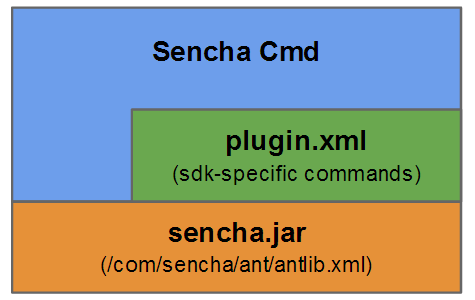
If you are using Ant, it is better to interface to Sencha Cmd at this level rather than make repeated calls through the command line interface.
<taskdef resource="com/sencha/ant/antlib.xml"
classpath="${cmd.dir}/sencha.jar"
loaderref="senchaloader"/>When an Ant script executes using sencha ant ..., the cmd.dir property defines on entry. Otherwise, the Ant script or the executing party must determine cmd.dir in an appropriate way for the local machine.
x-sencha-init
This task loads the configuration properties from "sencha.cfg" files based on the current directory. This is typically done by Ant scripts that require Sencha Cmd and are specific to builds of Sencha applications.
<x-sencha-init/>This will also load any Ant tasks defined by any available Sencha Cmd “extensions” such as x-compass-compile.
x-sencha-command
This command is equivalent to the command line interface. The arguments are placed in the body text of this tag, one argument per line. Spaces are trimmed at both ends, so indent level is not significant. A good use of indentation is to clarify the command structure, like this:
<x-sencha-command>
compile
--classpath=app,sdk/src
page
--in=app/index.html
--out=build/index.html
</x-sencha-command>Because each line is an argument, spaces are not special and should not be escaped or quoted.
Ant properties are expanded, so the following (fairly conventional style) also works:
<x-sencha-command>
compile
--classpath=${app.dir},${sdk.dir}/src
page
--in=${app.dir}/index.html
--out=${build.dir}/index.html
</x-sencha-command>Finally, comments are supported so you can document the command or disable parts temporarily without deleting them. Also, blank lines are skipped:
<x-sencha-command>
compile
# Include the app folder and the sdk/src folder
--classpath=${app.dir},${sdk.dir}/src
# Turn off debugging (comment next line to leave debug enabled):
# --debug=false
page
# The application main page:
--in=${app.dir}/index.html
# The compiled page goes in build folder along with "all-classes.js":
--out=${build.dir}/index.html
</x-sencha-command>x-extend-classpath
This task extends the classpath of the current ClassLoader. This is sometimes necessary to include "sencha.jar" in the classpath but can be useful in other cases where an Ant script is launched and the classpath must be extended dynamically.
<x-extend-classpath>
<jar path="${cmd.dir}/sencha.jar/>
</x-extend-classpath>As many JAR’s as needed can be listed.
x-generate
This task generates output from templates in two basic modes: file and dir. That is, the template generator can be given a single source file or a source folder.
Templates
The name of the source file determines if it should be processed as a “template”:
.tpl= Ext.XTemplate
For example, "foo.js.tpl" would be used to generate "foo.js" using the XTemplate engine.
Merge Files
In cases where a file may need to be changed from its original generated content (i.e., regenerate the target), the ".merge" suffix is very helpful. The primary use case for this is an application’s "app.js" file.
When processing a ".merge" file, x-generate performs the following steps:
- Move the target file (for example,
"app.js") to the side (for example, as"app.js.$old"). - Generate the new version of the file in the target location (for example,
"app.js"). - Using a data store, regenerate the base version (for example,
"app.js.$base"). That is, the version generated the last time. - Perform a 3-way merge on these files and update the target file.
- Report any merge conflicts.
It is often the case (as with "app.js") that a ".merge" file is also a ".tpl". In the case of "app.js", for example, the source file is "app.js.tpl.merge".
To enable this mode, x-generate must be given a store attribute which points at the data store (a JSON file).
Sacred Files
When generating code, files fall into two basic categories: machine maintained and user maintained. It is preferable, however, to provide a starter or skeleton file at initial generation even for files that will be ultimately user maintained.
This is called a “sacred” file and is identified by the source file extension of ".default". That is, the source file is just a default and will not replace an existing file.
For example, one might want to generate a starter "readme.txt" file but preserve whatever the user might have changed during a later regeneration. To do so, the source file would be named readme.txt.default.
There are times when a sacred file is also a template. This is done by adding both extensions, for example, "readme.txt.tpl.default". This "readme.txt" file is a sacred file that is initially generated from a template.
Parameters
Template generation requires data, or parameters. The simplest form of parameter uses the param attribute:
<x-generate ...>
<param name="bar" value="42" />
</x-generate>Parameters can also be loaded from a file, like so:
<x-generate ...>
<load file="data.properties"/>
</x-generate>The following file types are understood automatically:
".cfg"or".properties"= A standard Java Properties file.".json"= A JSON data file.
If the file does not have one of these extensions, but is a properties file or JSON, you can specify the type attribute as json or properties, like so:
<x-generate ...>
<load file="data.props" type="properties" />
<load file="data" type="json" />
</x-generate>Note. Parameters are applied in the order specified. Duplicate names are replaced if they are encountered.
x-generate file tofile
The simplest form of x-generate is using the file attribute to transform a single template file to a specified output file:
<x-generate file="foo.js.tpl" tofile="build/foo.js">
<param name="bar" value="42" />
</x-generate>The source filename determines how the process proceeds (and which template engine to use and if it is sacred), but that is all.
x-generate file todir
In many cases, you can leave off the target filename and just specify the folder, like this:
<x-generate file="foo.js.tpl" todir="build">
<param name="bar" value="42" />
</x-generate>This generates "foo.js" (using XTemplate) in the "build" folder.
Beyond avoiding redundancy, this form also allows the source filename to be a template, for example:
<x-generate file="{name}.js.tpl" todir="build">
<param name="name" value="foobar" />
<param name="bar" value="42" />
</x-generate>The source file exists with the specified name (that is, "{name}.js.tpl"), but this name is transformed using the XTemplate engine and the provided parameters to determine the target filename.
In the above case, "foobar.js" is generated in the build directory.
x-generate dir todir
The final form of x-generate operates on a source folder, and generates content in the target folder, for example:
<x-generate dir="templates/foo" todir="build/foo">
<param name="bar" value="42" />
<load file="data.json"/>
</x-generate>In this form, the generator recursively reads files and sub-folders in "templates/foo" and applies the appropriate template engine. It also preserves sacred files. All file and folder names are processed as XTemplate templates.
x-compress-js
Compresses JavaScript source according to the following options (attributes):
srcfile: The source file to compress.outfile: The output file to generate (defaults to srcfile).charset: The charset of the input/output files.header: Optional text to include in a comment block at the start of the file.linebreak: The column number at which to break lines (default is -1, to not break lines).obfuscate: False to not obfuscate local symbols (default is true).disableoptimizations: True to disable all built-in optimizations.preservesemi: True to preserve all semicolons.verbose: True to enable extra diagnostic messages.
x-compress-css
Compresses CSS source according to the following options (attributes):
srcfile: The source file to compress.outfile: The output file to generate (defaults to srcfile).charset: The charset of the input/output files.header: Optional text to include in a comment block at the start of the file.linebreak: The column number at which to break lines.verbose: True to enable extra diagnostic messages.
x-strip-js
This task removes comments (line and/or block) from a JS file. The following options are supported:
srcfile: The source file to stripoutfile: The output file to generate (defaults to srcfile).header: Optional text to include in a comment block at the start of the file.blockcomments: True (the default) to strip block comments ("/* … */").linecomments: True (the default) to strip line comments (“//”).keepfirstcomment: True (the default) to keep the first comment in the JS file. This is typically a copyright.whitespace: True to also strip whitespace.
x-get-env
Stores an environment variable value in the specified property. The name of the environment variable is first matched for exact case, but if no exact case match is found, it will pick a match ignoring case if one exists.
<x-get-env name="PATH" property="env.path"/>This should be preferred over the “properties” task to read environment variables because that reflects the exact case of the variables as Ant properties which are case sensitive but environment variables (like “Path”) are case insensitive at least on Windows.
x-escape
This task escapes a string and stores the escaped string in a specified property.
<x-escape string="${some.text}" property="some.text.js" type="json"/>
<x-escape string="${some.text}" property="some.text.xml" type="xml"/>